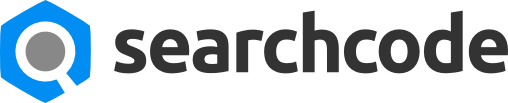Code for Flying Images
Monday, 29 February 2016
Friday, 26 February 2016
FRIDAY POST FEB26
1. What did you do this week?
Give all the details about 'the city' using FLASH
2. TIPS & TRICKS
What tips and what tricks did you learn in FLASH?
list them out
- .
- .
- .
- .
- .
- .
- ... more more more
EXTRA!
Add the following clock to your Friday post
LINK to CODE
be careful where to click on this website
it's filled with traps!
Thursday, 18 February 2016
Flash - The City
Flash
-POST 1- Title: The City
First Learn Flash. Flash CS4 tutorial covers creating graphics, working with layers, and adding motion, sound, and text to your Flash CS4 movie.
Instead of adding Text: Ghost Town or My First Movie put in your Blog address.
add the extra tree
add the extra tree
Post the flash movie
HOW TO POST THE MOVIE
Upload the SWF file to Dropbox
Copy the share link
Go to the HTML section of your post
Paste the code below then replace the SCR="" with your link
replace the "www" in your link with "dl"
also remove the s from https://
also delete everything after the .swf
<embed src="http://dl.dropbox.com/.right/here.swf" quality="high" allowscriptaccess="always" type="application/x-shockwave-flash" pluginspage="http://www.macromedia.com/go/getflashplayer" align="middle" height="300" width="300"></embed>
HOW TO POST THE MOVIE
Upload the SWF file to Dropbox
Copy the share link
Go to the HTML section of your post
Paste the code below then replace the SCR="" with your link
replace the "www" in your link with "dl"
also remove the s from https://
also delete everything after the .swf
<embed src="http://dl.dropbox.com/.right/here.swf" quality="high" allowscriptaccess="always" type="application/x-shockwave-flash" pluginspage="http://www.macromedia.com/go/getflashplayer" align="middle" height="300" width="300"></embed>
Tuesday, 16 February 2016
Friction
<form action="http://www.google.com/search?" method="get">
<input maxlength="120" name="q" size="41" type="text" />
<input type="submit" value="Web Search" />
</form>
</div>
Monday, 15 February 2016
Planet Collision
Screen shots
use PRINTSCREEN (PrtScn-key)- if your cloud is setup right it will save to a folder there. Otherwise PASTE into PS or even PAINT to CROP and add the URL
You may also use the SNIPPINGTOOL to collect screenshots.
Don't
use the pen option to write your URL - it's not good enough.
take
screenshot at the beginning of each level
- starting with level 2
- then level 3
- and finally
the 'congratulations you won' screen
*****
add your blog address to the screenshot****
POST
all 3 images in 1 post.
ADD YOUR BLOG ADDRESS to the screenshot
or you will lose a mark
!
- add an image search engine-
<div align="center">
<form action="http://www.google.com/images?" method="get">
<input maxlength="120" name="q" size="21" type="text" />
<input type="submit" value="Picture This" />
</form>
</div>
Thursday, 11 February 2016
Friday POST FEB 12
What did you do this week?
... on the computer
- with Photoshop and on your blog
- details details details
- images really help too
What did you learn?
... if you had to show someone what would you do?... on the computer
- with Photoshop and on your blog
- details details details
- images really help too
What did you learn?
... if you had to tell someone what to do - what would you say?
- details details details
- images really help too ex: describe how to overlay.
note --> the non-repeating background
<div style="background: url("http://www.gofriday.eu/images/logo-intro@2x.png");background-repeat:no-repeat;">
everything inbetween
</div>
Friday, 5 February 2016
Textures
Textures
-POST 1- Title: parking lot
This exercise allows you to cut a shape from an image.
The shape will be the outline of your name. The image you get from the internet.
ITEM 1-a) Go get a new LARGE image of a 'Mall Parking Lot'. COPY and Paste it in PS.
FILE - PLACE the letters of your first name - organize them - resize them-highlight the letter layers -MERGE the layers of the letters( makes them into 1 image) -Rename this layer
CTRL - click the thumbnail- to highlight the edges of the letters.
Hide only the letter layer not the 'Mall Parking Lot'.
Now your name should be highlighted on top of the 'Mall Parking Lot'
With the 'Mall parking lot' highlighted ...
- If you press delete you would delete the letters from the image... but we want the letters!
- Press SHIFT-CTRL-I to highlight everything BUT the letters.
With the 'Mall Parking Lot' layer highlighted - Choose delete. Now you have your name with a mall parking lot back ground.
Crop appropriately - add your blog address -post
***
MAKE SURE to Add your blog address to this image before posting
***
Save as a PNG file. Title: mall parking lot
ITEM 1-b) Do your last name with a LARGE image of the whole Earth from space.
***
MAKE SURE to Add your blog address to this image before posting
***
Save as a PNG file. Title: earth from Space
ITEM 1-c) Using your first and last name from a) and b) above create a third image using 'upside down map'. IF you created a third name from the first assignment- then use those letters -instead.
***
MAKE SURE to Add your blog address to this image before posting
***
Save as a PNG file. Title: Upside down map
Title: Overlays
Overlay blending allows you to map a texture over your image like in ITEM 1 but without replacing the original image. You see both!
Open your name then PLACE the texture on a new layer above your name. Size the texture to fit the size of your name. CTRL-CLICK the thumbnail on your name layer. Shift-Ctrl-I to reverse the highlight. Delete from texture layer.
If an error occurs you may need to RASTERIZE the texture layer.
Try Blending Options such as: Normal, multiply, lighten and overlay. Play with opacity on the name layer to find the best look.
Post your texture along side your name
1. First name - materials -Tilte: overlay material
post material skin along with your own
2. Last name - animals -title overlay animal
post animal skin along with your own
3. First and Last - Nature - title: Overlay nature
post nature skin along with your own
-ITEM 3-
Advanced: Get your own pictures- get your own texture!
Post both along side the finished product.
Photoshop Tutorial - skinning/texturing
http://www.foundmyself.com/forum/viewtopic.php?t=41The clone stamp does work - however, you may continue to work in the method learned
1. car -Title overlay car - background is a planet scape
2. an animal -Title overlay animal - background is the sky and clouds
3. tree - -Title overlay tree - background is the ocean
the background
<div style="background: url(http://tinyurl.com/hy873po); background-size: cover;">
Your text goes here...
</div>
http://members.optusnet.com.au/mr.goodpart/balls/balls.htm
Thursday, 4 February 2016
Friday POST FEB 5
FRIDAY POST
Write these down then answer them.
What I did this week...
Ideas: network, cloud storage, created blog, used photoshop ...more...more...more.. add details
What I learnt...
Ideas: about making a blog (issues, changes, posting), About Photoshop, how to add a picture, shortcuts) ...more...more...more...add details
---
background colour pink
Use the following CODE to fix the background issue behind the transparent images.
Go to:
Design - Layout - Template Designer - Advanced - (scroll down to) - Add CSS
then paste in the following:
Use the following CODE to fix the background issue behind the transparent images.
Go to:
Design - Layout - Template Designer - Advanced - (scroll down to) - Add CSS
then paste in the following:
.post-body img, .post-body .tr-caption-container, .Profile
img, .Image img,
.BlogList .item-thumbnail img {
padding: 0 !important;
border: none !important;
background: none !important;
-moz-box-shadow: 0px 0px 0px transparent !important;
-webkit-box-shadow: 0px 0px 0px transparent
!important;
box-shadow: 0px 0px 0px transparent !important;
}
Wednesday, 3 February 2016
Letters of your Name
The letters of Your Name
Google images: Copy an image. Scenes, objects, backgrounds, textures etc
Photoshop: File – new (select background contents: Transparent)
Choose EDIT - Paste
Crop to about 300x300 pixelsCrop tools units can be changed under Edit -Preferences -Units and Rulers-Rulers
Use the eraser tool to cut out your letters – 1 letter per scenic image.
Use a different font for each letter
Highlight your letter (CTRL-click thumbnail) – choose Crop Tool- hit enter
If the letter is not neatly surrounded – you have not erased everything.
Save for web as a PNG file. The above is named D.png
Close the file then go copy another image.
Close the file then go copy another image.
Post these letters using a table.
Make it 2 rows and enough columns to accommodate your name.
With the table copied (COPY TO CLIPBOARD)
Create NEW post, choose HTML, PASTE
<table>
<tr>
<th></th>
<th></th>
<th></th>
</tr>
<tr>
<td></td>
<td></td>
<td></td>
</tr>
</table>
<table>
<tr>
<th></th>
<th></th>
<th></th>
</tr>
<tr>
<td></td>
<td></td>
<td></td>
</tr>
</table>
Insert letters of your first name in the top row
<th></th> click between the tags >< choose the INSERT IMAGE icon.
Insert the letters of your LAST name in the bottom row
<td></td> click between the tags >< choose the INSERT IMAGE icon.
<td></td> click between the tags >< choose the INSERT IMAGE icon.
make the letters small.
ADJUSTMENTS:
look for Border="0" add Height="50" width ="50" for each image uploaded (make border =1)
---
 |
 |
 |
 |
|---|
Change the background colour to:
Subscribe to:
Comments (Atom)